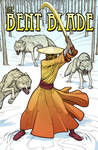ShopDreamUp AI ArtDreamUp
Deviation Actions
Hi,
Is your line art shaky, wobbly, sloppy, fat, uneven or pixelated? The subject of clean line art comes up a lot so I've gathered together a number of tips from various DA members that may help you improve your line art. Some of the techniques described below may contradict other techniques described below so you may want to experiment and decide what works best for you. Most of these assume that you have a digital tablet. (Make sure your tablet drivers have been installed correctly. If your cursor is behaving erratically it may indicate a problem with your tablet or drivers.) Some posts have been edited for brevity or spelling:
link to DA tutorials using search terms "line art" : www.deviantart.com/browse/all/…
-FH
Is your line art shaky, wobbly, sloppy, fat, uneven or pixelated? The subject of clean line art comes up a lot so I've gathered together a number of tips from various DA members that may help you improve your line art. Some of the techniques described below may contradict other techniques described below so you may want to experiment and decide what works best for you. Most of these assume that you have a digital tablet. (Make sure your tablet drivers have been installed correctly. If your cursor is behaving erratically it may indicate a problem with your tablet or drivers.) Some posts have been edited for brevity or spelling:
"I developed my own technique. And it works quite well for me. It raised my Lineart cleanliness from 24% to 98%, yeah, really. Here is how I do it digitally when I'm not using a traditional sketch:First a rough sketch, and I isolate it in its own layer then set its opacity to 50 or something near that value.
Then on the second layer above it I start the tiresome process of Lineart using an 8 pixel hard brush, and sometimes 7 or 6 pixels.
For round and smooth lines that are hard to get I just make a quick stroke and then erase the extra lines. For example if I wanna draw a chopper's tank I draw the top smooth line quickly and then draw the rest of the lines, they all overlay each other and it looks messy. Then I start erasing the extra limbs."
*Mkemaster
"I used to look around for tricks to inking digitally too, until one day I saw a video of one of my favourite artists inking and said "HEY... He's just drawing!" So that's what I do. I zoom in in Photoshop and just draw. Here's a few tips that might make things easier, though:
- Scan your drawing at a high resolution. A 20-pixel brush on a 2000 pixel painting is proportionally the same as an 8-pixel brush on an 800 pixel painting. Instead of dicking around with tiny brushes, just make the canvas bigger. I only use tiny brushes for hatching.
- Have an underdrawing so you can follow the lines. The cleaner and more detailed your underdrawing, the less work you'll do inking.
- Zoom in to 200% or 300% to ink. Have another window open to the same file zoomed out to about 25% so you can see how it's going to look at normal size.
- Certain angles are awkward to draw. Rotate your canvas if you need to.
- With less sensitive tablets, you will likely need to draw quick strokes and do some clean-up and erasing at the end. More sensitive tablets make it easier to ink so if you are using your tablet a lot and can afford to upgrade it, consider doing so.
- Practice a lot
At the end save the big version of the file (in case you need to print it, colour it or change it), then shrink your drawing down and save a smaller version for display on the web."
~Vineris
"I use a large canvas in Photoshop(usually in the 2000-4000 range) and I usually use the pencil tool for line art because it makes selection and cleanup very easy. I reduce the size of the final image for web viewing, which makes the pencil lines look smoother like brush strokes.
For really precise curves like the metal sword in this illustration:
I use the pen tool to make it look more precise and hard like a metal blade. For the rest of the lines I draw most of the larger ones using my whole arm and some of the smaller ones with wrist movements. In the above example, the folds of the robe needed to keep a fairly accurate predetermined shape so they involved fast, smooth strokes with a certain amount of "undo and try again". The robe lines also involved the removal of excess lines that extended a little too far as mentioned by Mkemaster and vineris. Other lines, like the lines in the snow and trees were a bit more random and wobbly so they required less precision.
If you have Illustrator (or inkscape or SAI I think) you can really fine-tune the lines and give them a very smooth distinctive vector appearance:
~MichaelMetcalf
"either a bunch of quick strokes that you join together or trying long strokes until you get them right. It's painstaking. It's not going to be quick. Ask those artists you liked how long it took them.
Here's a few videos that illustrate the usual methods. I couldn't find many good ones (Youtube removed their view count search filter!!!!)
www.youtube.com/watch?v=knmL57… (Skip to the middle) Long strokes. Good explanation of basic technique. This method is more for cartoon like drawings.
www.youtube.com/watch?v=Ojrvo7… Short tiny strokes. Very detailed lineart. The video is a bit too fast to see it, but you can tell the strokes are quick, the undo button is used a lot, and you can't tell, but I'm sure the eraser too.
The method is the same in whatever program you use. SAI has an advantage though (the line stabilizer) if you want to use the broad stroke method since it can straighten out your lines. The more it straightens them though, the more the pen lags.
Oh, and remember to rotate the canvas if the program allows to make it easier to draw longer strokes."
=AlanTheRobot
"I use SAI and it has this neat feature called "Stabilizer" (Smoothing in some versions). It makes your cursor go slower which somehow makes your lines really smooth. Of course you still have to do a rough sketch to get an idea, and preferrably another less-rough sketch on top of the last one.
IllustStudio (Japanese-only software unfortunately, but I believe they are also made by the guys that made MangaStudio) has a line-stabilizer-detection-thing-whatever that magically makes your crooked and fugly lines smooth and sexy.
As for Photoshop, I only know of Pen Tool."
=CharlotteXXI
"Start with a rough, then a clean up rough on another layer, the ZOOM IN to your work. Create a reasonable resolution canvas (150dpi), and zoom in until you can see pixels, this gives you the best control. Use the hand tool (space bar) in photoshop to drag as you draw your lines. Also, use rotate (R) to turn your drawing for those hard to get lines. You can open up the Wacom Tablet properties and set your pen buttons to keyboard shortcuts as well."
~Jei-Art
"For the thin lines, you need to use high resolution and something other than the default brush, I personally like the airbrush at a low opacity for line work but I like my lines to be a little soft. Also make sure it's set to sense pressure and respond the way you want. Make sure to go into the brushes menu and tweak your tool.
For the smooth lines, that's really primarily caused by the surface of the tablet- it is smooth and so your pen tends to jitter on the surface a little (if that makes sense).
I found that putting a sheet of paper on top of my tablet really helped at first. It gives your pen something to grip on."
=puppydangerous
"To get smooth line art, try working in large files when you're inking. Minimum 300 DPI and use quick long confident strokes. Not sketching out many short strokes. Unless of course you wanted a sketchy look, but you're asking against that.
Many people like to use Paint tool SAI for inking because it has a pen stabilizer which can be helpful. But in the end, practice is far better than any stabilizer."
*Cosmic-doodle
link to DA tutorials using search terms "line art" : www.deviantart.com/browse/all/…
-FH
Freelancing is like an MMORPG
I've used this analogy a few times so I figured it was time to add it to the journals.
Many people like to play games but they don't like to work. People will spend hours and hours working at virtual tasks in a game, but they will procrastinate in real life where work seems boring, stressful or even overwhelming.
If you are thinking about freelancing, there are a lot of in-game strategies that you can apply to your real world work to make it seem more manageable, linear and enticing.
It can be difficult to get started with art freelancing (or other types of freelance work). You must develop skills, you must be able to research what people
How much is my art worth?
If you have never priced or sold your art and you don't know where to start, it can be difficult for you to assign a price to it. For a variety of reasons, it is also difficult for complete strangers to assign a price for you.
For the purposes of THIS discussion, I'm going to define "worth" or "price" as the amount of money for which I can successfully sell a piece of art or a commission. I'm not necessarily going to focus on dollar amounts recommended by well-meaning strangers who have no intention of buying art. I agree that skilled artists should be paid more than minimum wage, but I also believe that not everyone is a skilled artist and
FOXOTIC: Suspected scammer client warning
Some threads by or about foxotic (Ben) and some of his multiple DA accounts:
Foxotic "Ben" from Indonesia (account created in Aug 2012 status: banned or deactivated)
http://forum.deviantart.com/community/devmeet/1850225/
http://forum.deviantart.com/community/projects/1802508/
http://forum.deviantart.com/jobs/offers/1771132/
AKA Gamecareers0 (created Oct 29, 2013)
http://forum.deviantart.com/jobs/offers/1930148/
http://forum.deviantart.com/jobs/offers/1930646/
http://forum.deviantart.com/community/projects/1930652/
http://forum.deviantart.com/jobs/offers/1930825/
http://forum.deviantart.com/jobs/offers/1931250/
http://forum.devia
My Deviantart Story
Ever since I was just a little pinky finger I've enjoyed drawing.
Many years have passed and I've spent hundreds and hundreds and HUNDREDS of hours practicing, studying and generally obsessing about art and skill building and now I'm a full-time, self-supporting, professional freelance illustrator.
I've lurked on DA for years and I've been posting for over 4 years now. I post in the DA forums when I want a break from my work. I try to provide factual or common sense advice that will help other DA members move in more productive directions, and I learn from other members and the staff.
I may not always write what people want to read, but ho
Featured in Groups
© 2013 - 2024 FriendlyHand
Comments173
Join the community to add your comment. Already a deviant? Log In
Is there any practice method i can start with?